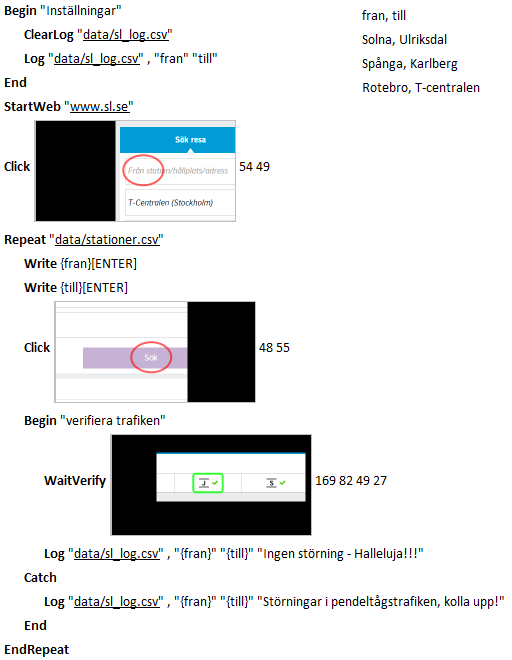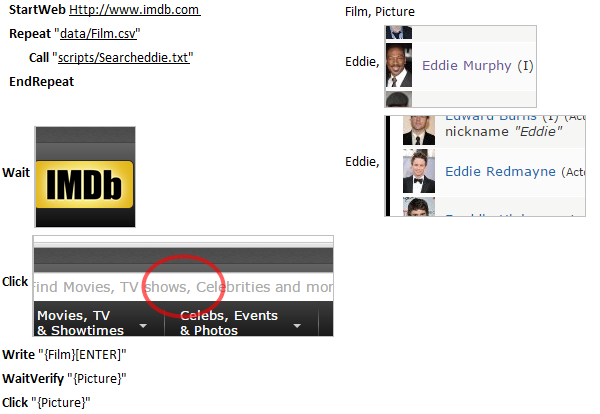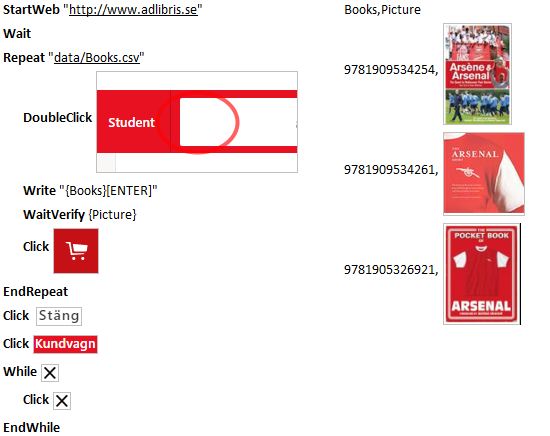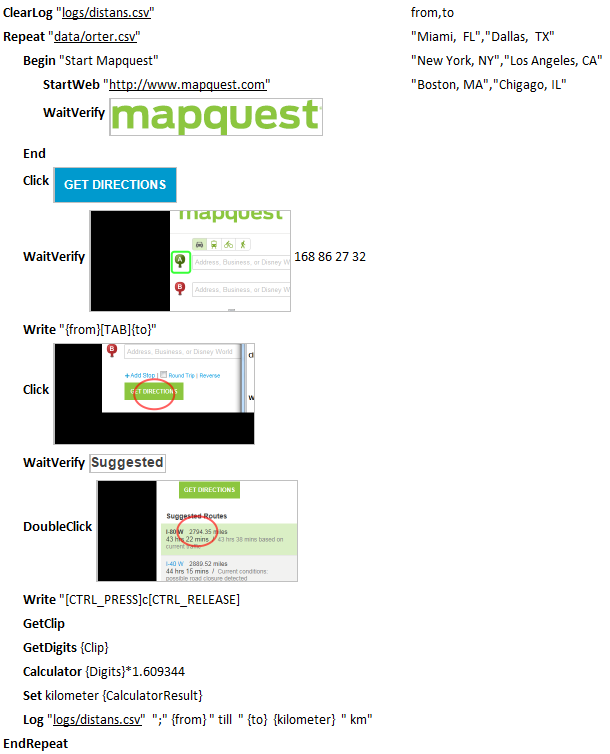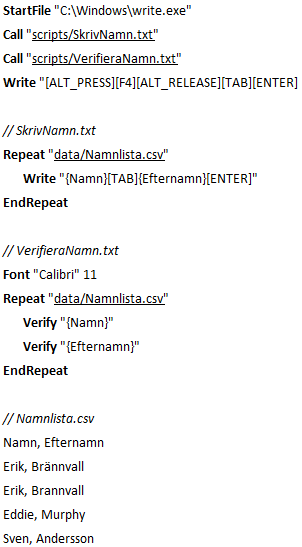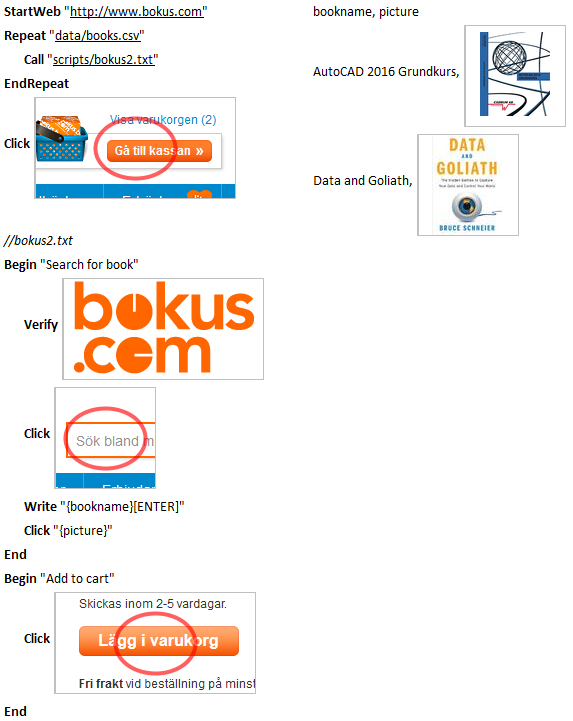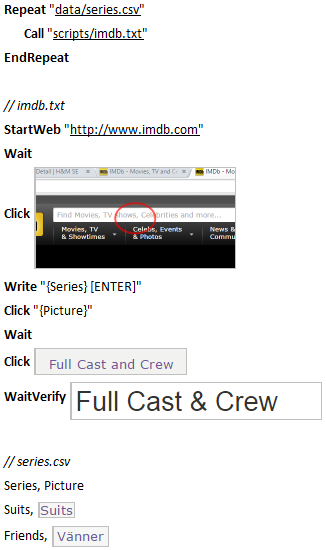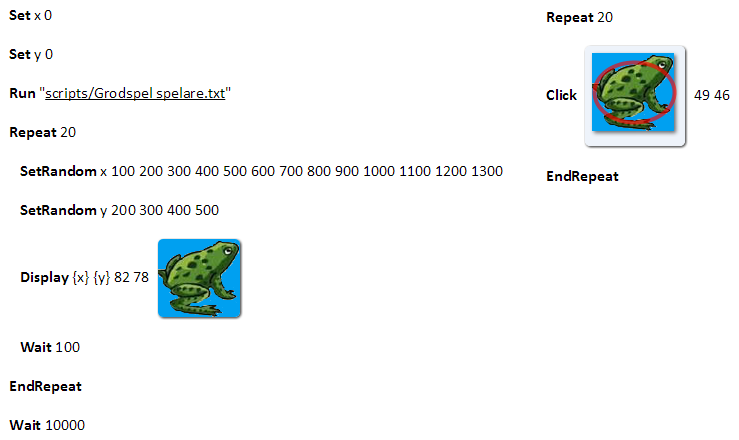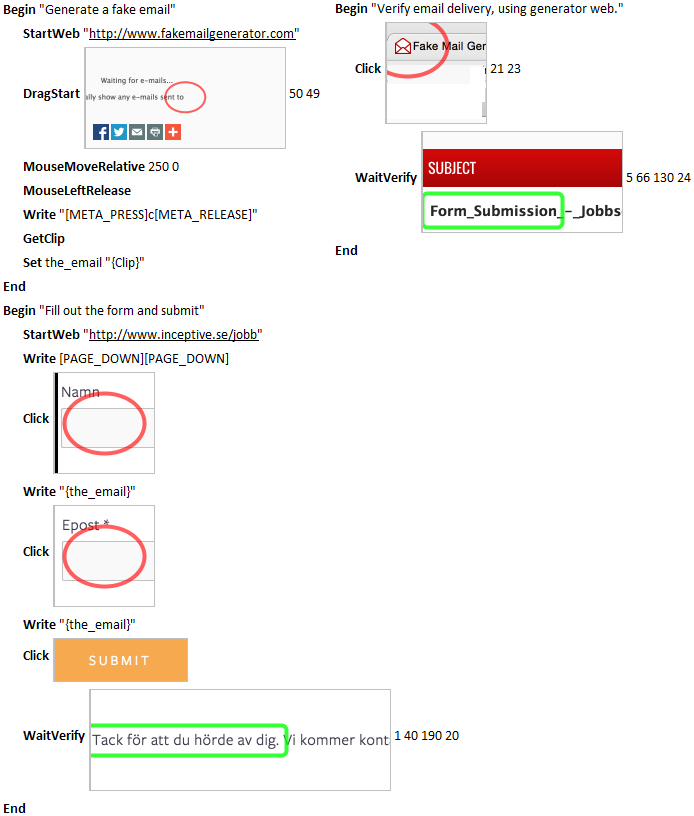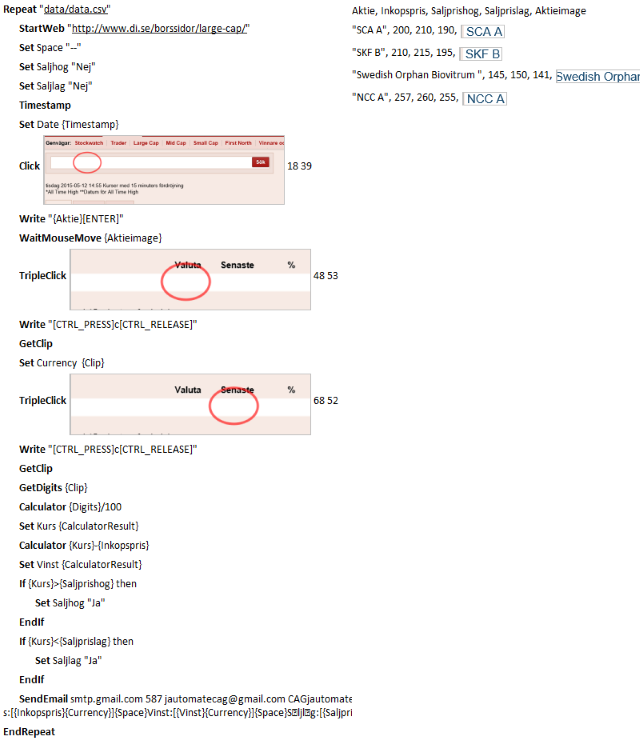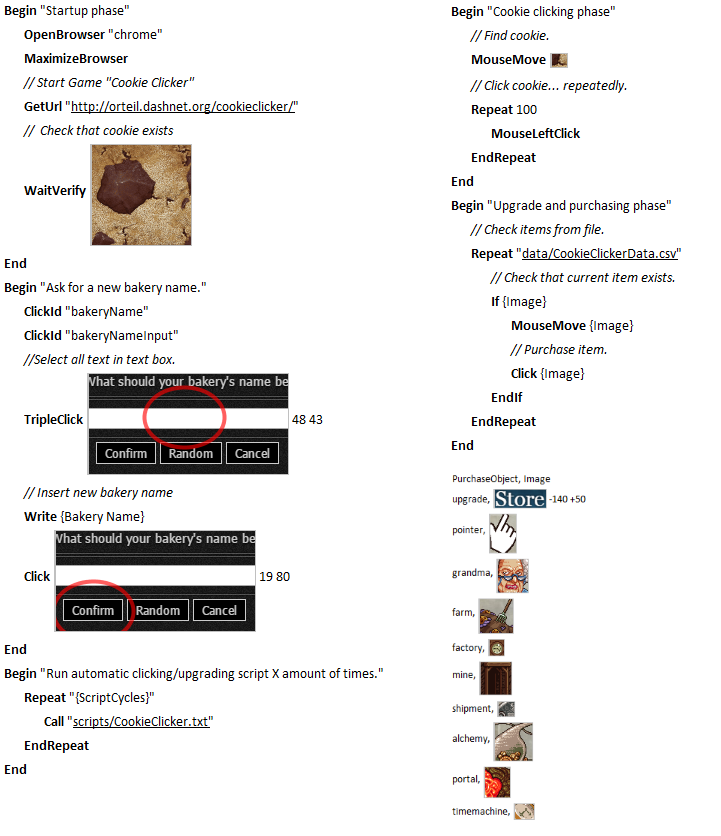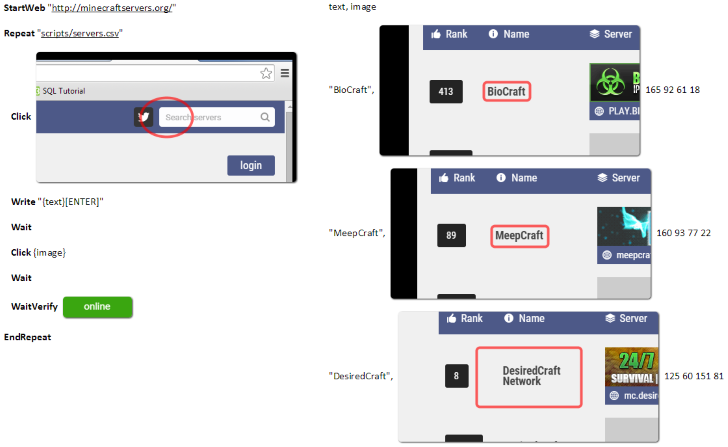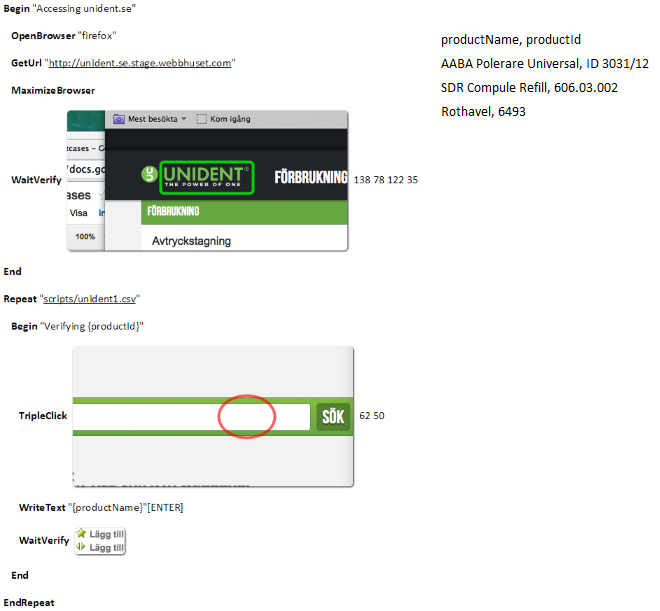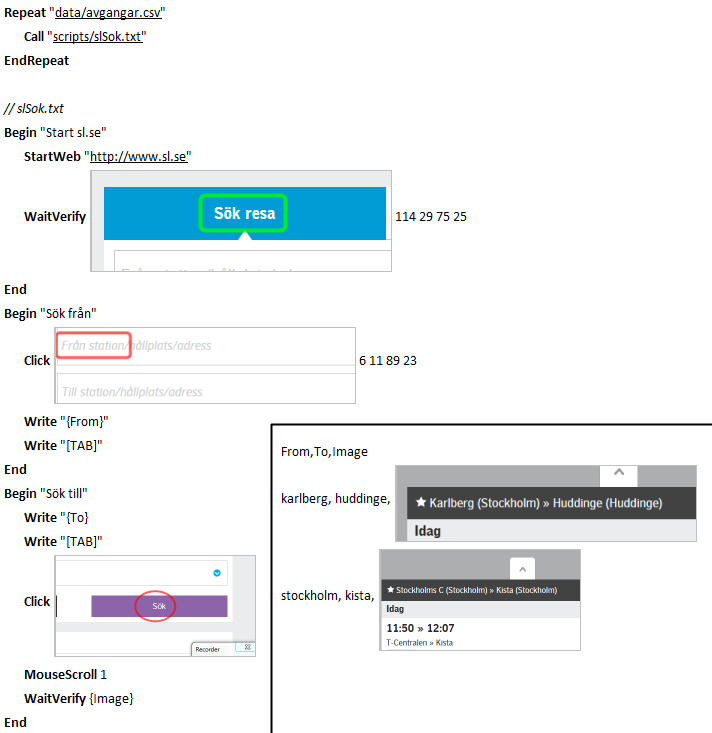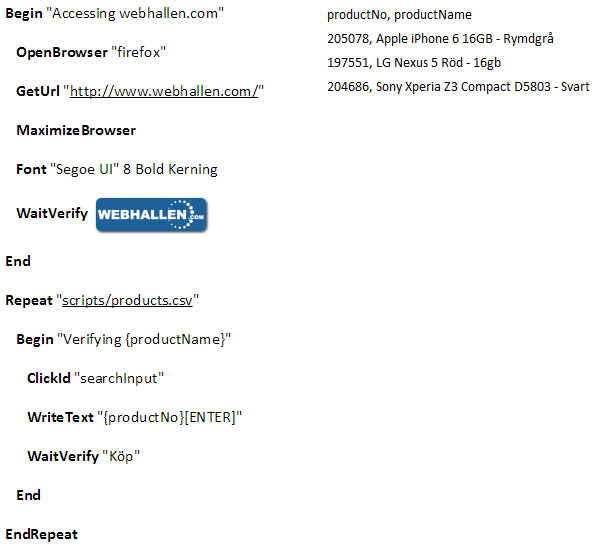Documentation
This page contains information about EyeStudio.
Manual
Click here to open the manual in HTML format.
Training Material
Click here to download the certified tester course in PDF format.
Visual Script
A visual script consists of text commands, images, data and widgets. Below is one example.
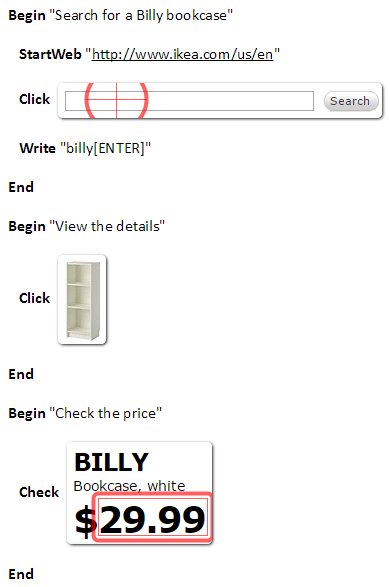 This is an example of a simple but well documented visual script.
This is an example of a simple but well documented visual script.
Steps are used to improve the readability.
Note that the Click command waits up to 30 seconds, by default, for an image to appear.
A Check command is used to verify that we got the correct price. The selected area inside the image is verified in detail while the rest is used to locate the image.
Data-Driven Script
A data-driven script contain parameters. The script below is repeated until all data rows have been used.
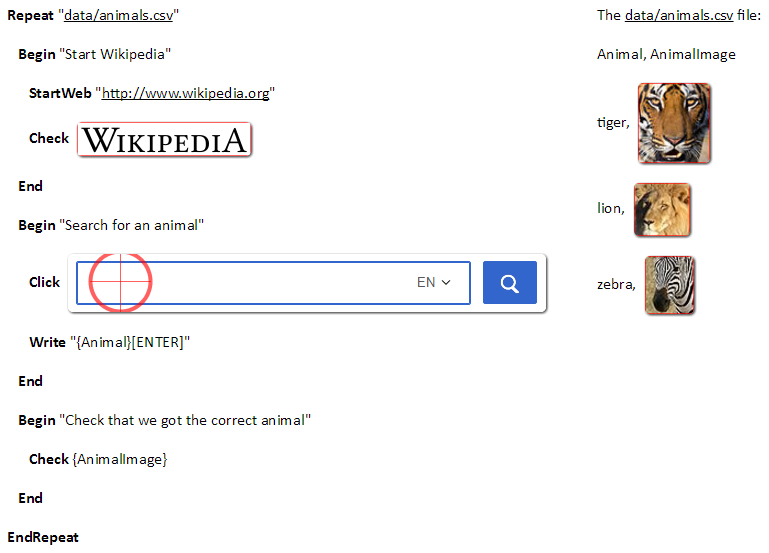 This is an example of a reliable, readable and maintainable script.
This is an example of a reliable, readable and maintainable script.
The script is delayed by checking and waiting for images.
The images only contain enough information to be unique.
Parameters are used instead of hard coded values and images.
Introduction
A short introduction to the most common commands in EyeAutomate.
 Clicks on a location identified by an image. Will wait, up to 30 seconds, for the image to appear. Click the image in the script and use the Properties dialog to adjust the target location within the image.
Clicks on a location identified by an image. Will wait, up to 30 seconds, for the image to appear. Click the image in the script and use the Properties dialog to adjust the target location within the image.
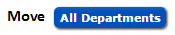 The Move command moves the mouse cursor to the target location. Will wait, up to 30 seconds, for the image to appear.
The Move command moves the mouse cursor to the target location. Will wait, up to 30 seconds, for the image to appear.
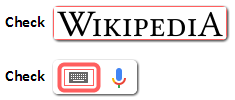 Checks that an image, or a part of an image, exists. Will wait, up to 30 seconds, for the image to appear. Click on the image in the script and use the Properties dialog to select the target area that should be checked in more detail. The target area needs to be 95% correct and the rest 30% correct, by default.
Checks that an image, or a part of an image, exists. Will wait, up to 30 seconds, for the image to appear. Click on the image in the script and use the Properties dialog to select the target area that should be checked in more detail. The target area needs to be 95% correct and the rest 30% correct, by default.
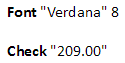 Checks that a text exists. Note that you need to specify the font since the text is converted into an image using the current font. The font can be automatically detected by right-clicking the image and selecting the Detect Font From Image option.
Checks that a text exists. Note that you need to specify the font since the text is converted into an image using the current font. The font can be automatically detected by right-clicking the image and selecting the Detect Font From Image option.
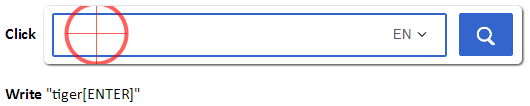 The Write command simulates keyboard input. Note that you should make sure that the target widget has the keyboard focus.
The Write command simulates keyboard input. Note that you should make sure that the target widget has the keyboard focus.
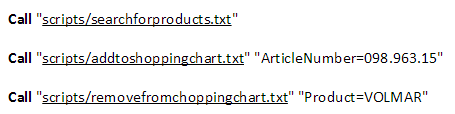 The Call command Calls another script. Provide any number of parameters to the called script. Note that all parameters and settings are automatically inherited by a called script.
The Call command Calls another script. Provide any number of parameters to the called script. Note that all parameters and settings are automatically inherited by a called script.
 Delay the script for a static number of milliseconds. Use a Check instead, if possible, since static delays either slow down the script execution when too long or result in an unreliable script if too short.
Delay the script for a static number of milliseconds. Use a Check instead, if possible, since static delays either slow down the script execution when too long or result in an unreliable script if too short.
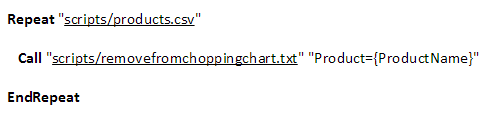 Repeat one or more commands for each row in a Data file. A Data file conforms to the CSV format..
Repeat one or more commands for each row in a Data file. A Data file conforms to the CSV format..
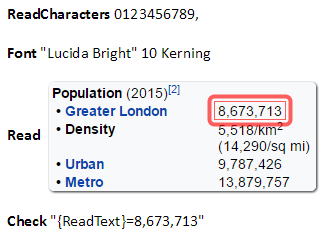 Read text from the screen using the Read command. You need to specify the font to use. Improve the accuracy by reducing the character set using the ReadCharacters command.
Read text from the screen using the Read command. You need to specify the font to use. Improve the accuracy by reducing the character set using the ReadCharacters command.
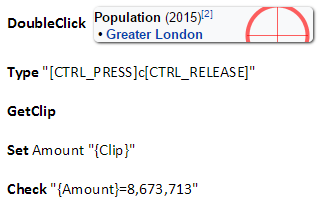 A more reliable way of retrieving a result is to select and copy the value to the clipboard. Use the GetClip command to get the value from the clipboard into the Clip parameter. The result can be checked using the Check command.
A more reliable way of retrieving a result is to select and copy the value to the clipboard. Use the GetClip command to get the value from the clipboard into the Clip parameter. The result can be checked using the Check command.
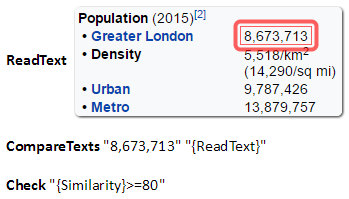 You can also read a text with the Tesseract OCR engine by using the ReadText command. Use the CompareText command to compensate for the fact that OCR is not 100% reliable.
You can also read a text with the Tesseract OCR engine by using the ReadText command. Use the CompareText command to compensate for the fact that OCR is not 100% reliable.
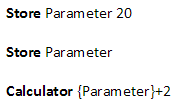 Use the Store command to share global parameters between different scripts. This is useful since it is not possible to return a value to a calling script. The first line places the value 20 in the store and the second line extracts the value. The Calculator command is used to calculate the expression.
Use the Store command to share global parameters between different scripts. This is useful since it is not possible to return a value to a calling script. The first line places the value 20 in the store and the second line extracts the value. The Calculator command is used to calculate the expression.
Script Examples
Script examples provided by Certified EyeAutomate Testers.